YouTubeDigest: The Complete Guide
YouTubeDigest: Features
The main features include: Summaries with ChatGPT: The extension leverages OpenAI’s ChatGPT model to analyse a video transcript and produce an accurate, coherent summary. The AI pinpoints the most important information, letting you “extract the essence of YouTube videos in seconds.” Multiple summary formats: YouTubeDigest lets you choose how the summary is presented. Options include a bullet-point list of key ideas, a sectioned outline with headings, a single-paragraph overview, or a longer article-style digest. You can also enter a custom prompt to guide the AI (e.g., focus only on dates and places mentioned). Multi-language translation: In addition to summarising, the extension can translate the summary into your chosen language. You could, for example, turn an English video’s digest directly into Italian (or many other languages). If a language is missing, you can add it manually—making YouTubeDigest useful for a global audience. Export and sharing: Once generated, a summary can be saved or shared with ease. Export options include PDF, DOCX, and plain-text files, or you can copy a shareable link to send to others without pasting the whole text. These choices make it simple to slot summaries into your workflow—saving them as notes, attaching them to documents, or emailing them. Voice reading (Text-to-Speech): YouTubeDigest also offers text-to-speech so it can read the summary aloud. Handy for listeners who prefer audio (e.g., while multitasking) or for users with visual impairments—effectively acting as an “audio assistant” that summarises and narrates videos. Other features: The interface is designed to be user-friendly, with clear dropdowns and buttons. The extension keeps track of videos you’ve already summarised, saving the last digest for each one so it reappears instantly when you revisit the same video. This local history prevents you from losing your past summaries and makes comparisons quick and easy.Step-by-step Guide
Here’s a practical guide to accessing and using YouTubeDigest: Install the extension: YouTubeDigest is available for major browsers. Install it from the Chrome Web Store (for Google Chrome, Microsoft Edge, or other Chromium-based browsers) or from Firefox Add-ons for Mozilla. Visit the store page and click “Add”/“Install.” In Chrome, pin the extension icon (via the puzzle icon) to keep it handy. ChatGPT account required: Before generating summaries, make sure you have an active OpenAI/ChatGPT account. The extension needs you to be logged in at chat.openai.com (a free account is fine) in the same browser. If not logged in, YouTubeDigest will prompt you to sign in (you can use Google login). This step is necessary because the extension relies on ChatGPT to create the summaries. Using it on YouTube: After installation and ChatGPT login, the extension is ready. Open any YouTube video and YouTubeDigest integrates into the page. Typically, a “Summarise” button appears near the Like/Dislike buttons or in the browser toolbar. To generate a digest:- Click the “Summarise” button (on the YouTube interface) or the extension icon in the toolbar. The YouTubeDigest panel opens.
- Choose your preferred summary format—Article, Bullet-points, Sections, etc.—from the dropdown. You can also enter a custom prompt if you want ChatGPT to follow specific instructions.
- Select the summary language. By default, the extension may suggest the video’s original language or your browser language, but you can switch (Italian, English, French, etc.). Many languages are supported, and you can add new ones manually if needed.
- Generate the summary by clicking the confirm button (“Generate” or “Summarize,” depending on version). YouTubeDigest extracts the transcript and sends it to ChatGPT. Within seconds, the summary appears in the side panel or under the video.
- Review and refine: read the summary. If it’s not satisfactory, try a different format or tweak the prompt and regenerate. Quality may vary with video length and complexity; long videos may benefit from the “Article” or “Sections” format for more detail.
- Use extra functions: in the panel you’ll find buttons for additional actions—e.g., “Play Summary” triggers text-to-speech, while copy and export buttons let you grab the text or save it.
- Export and save: click the export icon to choose your preferred file type (PDF, DOCX, or TXT). A file downloads in moments. Or use the share option to get a unique URL for sending to colleagues or friends.
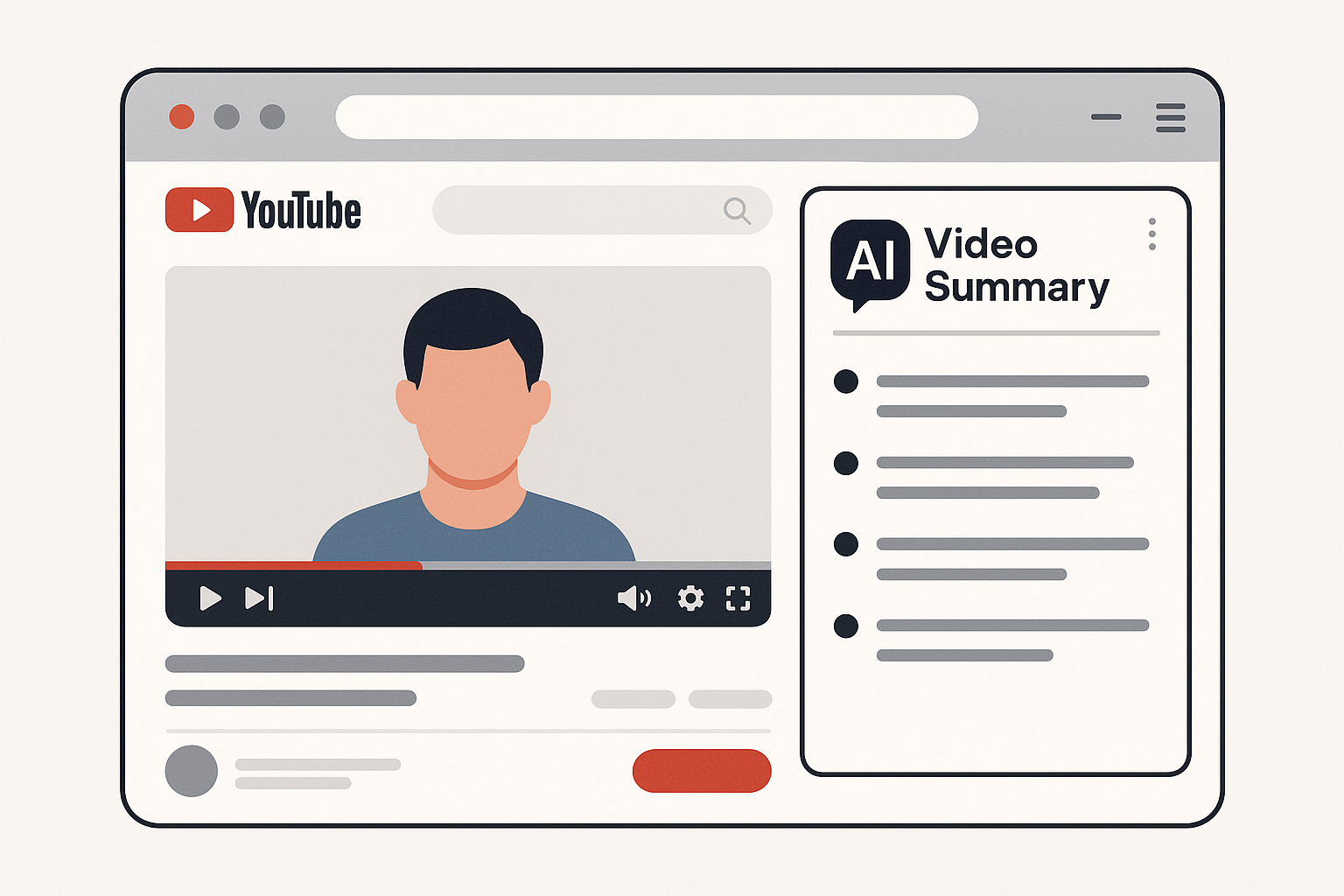
Pros and Cons
Advantages
- Simple and intuitive interface: The extension is designed to be easy to use even for those unfamiliar with such technologies. The UI is clean and straightforward, with clear menus and buttons, making the overall experience very user-friendly.
- Significant time savings: The main benefit is clearly time-saving. Instead of watching a long video (which might last hours) to extract the key information, YouTubeDigest delivers it in seconds. Users can “absorb the crucial points in minutes instead of watching the entire video.” This is extremely useful for students revising, professionals checking whether a webinar is worth their time, or anyone who needs to speed up their consumption of educational content. Studies and user testimonials report saving hours each week thanks to these automatic summaries.
- Global accessibility (translations): The built-in translation feature widens access to content. You can summarise videos in foreign languages and receive the output in your native language. This is a huge advantage for overcoming language barriers: “The translation feature ensures users worldwide can benefit from the tool, effortlessly removing language barriers.” For example, an Italian researcher can read in Italian the summary of a tutorial available only in English or Chinese. This multilingual accessibility sets YouTubeDigest apart from some alternatives that support only English.
- Versatile formats and sharing: The ability to choose various summary formats and export them to files makes the extension highly flexible. You can tailor the type of summary to its intended use: short bullets for an informal discussion or a detailed article for study notes. Moreover, “by enabling export in different formats, users can easily share or present the content in their preferred format” (e.g., attaching a PDF to a presentation). This output versatility is a plus not always present in other tools.
- Customization (additional languages and prompts): YouTubeDigest also offers customization options that appeal to power users. You can manually add extra languages to translate, covering less common idioms as well. Even more important, the custom-prompt feature lets you tailor the result to your needs: for instance, you can ask “Give me a list of pros and cons from the video,” and the AI will adjust the summary accordingly. This flexibility is highly appreciated, extending the extension far beyond a standard summary—almost turning it into a bespoke AI assistant for videos.
- Large community and active feedback: The extension already has more than 25,000 users, meaning it is well-tested and the developers receive ample feedback to improve it. A large community implies continuous updates and growing reliability based on suggestions received. Online, YouTubeDigest often appears in “best AI tools for YouTube” lists, indicating a solid overall reputation. All this inspires confidence in the project’s longevity and support over time.
Disadvantages
- Limited to YouTube only: At present the extension works exclusively on YouTube videos; it cannot summarise videos from other sites (such as Vimeo, Facebook, or embedded videos on different web pages). If you hoped to use the same extension to summarise, say, a lecture hosted on a non-YouTube university site, this limitation can be frustrating. The developers say the focus remains on YouTube for now, though support for other platforms may come later. For those who consume a lot of content outside YouTube, this specialisation is a restriction.
- Requires an active ChatGPT account: Another hurdle is the need to have (and be logged into) a ChatGPT/OpenAI account. Anyone without an account—or unwilling to create one—cannot use the extension. Furthermore, if ChatGPT servers are busy or unavailable, YouTubeDigest will not work either. This requirement “adds a small barrier for those who lack an account” and ties the extension’s functionality to an external AI service.
- Installation required (not usable on locked devices): Because it is a browser extension, it can run only on devices where installation is allowed. In corporate environments or on shared computers without rights to add extensions, YouTubeDigest is unusable. And since there is currently no dedicated mobile app (unlike some alternatives), smartphone and tablet users must rely on other web solutions. This dependence on a desktop browser can be a disadvantage in terms of universal accessibility.
- Variable summary quality (AI-dependent): Although powered by ChatGPT, the generated summaries sometimes miss nuances in very complex or technical videos. The “depth of synthesis” might be insufficient for detail-rich content, or it may over-emphasise the early parts of a video (especially in bullet mode). One user noted that with the “bullet points” option, the AI often took many points from the beginning and skipped later information. This appears to be an intrinsic limitation of ChatGPT when prompts/transcripts are long and can lead to summaries that are not perfectly balanced. In rare cases, users have reported “partial transcripts with empty timestamps” or generic text if the transcript is unclear. Accuracy is therefore not 100 % guaranteed; it’s wise to treat the result as an aid, not gospel, and double-check crucial sections when possible.
- Language support not all-inclusive: Although YouTubeDigest supports many languages, it may not cover very rare dialects. If a video is in a regional dialect without subtitles, the extension may struggle because it relies on the transcript. In addition, automatic translation quality can vary: languages outside the most common ones might be less fluent or accurate. Users with specialised language needs should be aware of these potential limitations.
Pricing and Available Plans
Free version: YouTubeDigest can be installed and used free of charge. There is no upfront cost to download it, and its core features (summaries via ChatGPT 3.5) work without a separate subscription. The only “cost” is tied to using your own free ChatGPT account. Because the extension relies on the user’s OpenAI account, it simply uses your free ChatGPT access (with its built-in usage limits but no direct payment). So, for standard video summaries with free ChatGPT, there are no extra fees—just make sure you are logged in. Premium features (GPT-4 and more): Some advanced capabilities are classed as “premium.” In particular, using the GPT-4 model for more detailed and accurate summaries is an extra. If you have a ChatGPT Plus subscription (thus GPT-4 access on your OpenAI account), YouTubeDigest lets you tap it for higher-quality summaries. In short, YouTubeDigest is fully usable for most purposes at no cost (it only requires free ChatGPT login). For advanced options such as GPT-4 or other enhanced features, you may need a subscription or ChatGPT Plus. Anyone wanting GPT-4 through the extension should check the official docs or support channels to see whether extra credits or dedicated plans are needed.Alternatives
Other similar software to consider Eightify – AI YouTube Summarizer: extension (Chrome, Safari, mobile app) that condenses videos up to 10 hours into 8 key ideas in seconds; offers a free trial and supports many languages. Glasp / “YouTube Summary with ChatGPT & Claude”: adds a “Summary” button right on YouTube; lets you choose summary length, key points, and language, leveraging GPT, Claude, Mistral, and Gemini. NoteGPT – YouTube Video Summarizer: free online service; paste a URL to get an AI transcript and summary, with highlighting and study-note features. SaveDay: freemium extension that combines a bookmark manager and video summariser; generates distraction-free key points and can turn them into “social-ready” graphics. Notta YouTube Summarizer: web-based AI tool that produces concise summaries with an integrated transcript; useful for long videos or those in other languages. HARPA AI: multipurpose browser agent; the/youtube-summary command extracts and condenses transcripts, adding a “Summarize with HARPA” button to every video.
Monica – YouTube Summary: available as both extension and web app; provides two free summaries, a quick “summarize video” button, and multilingual transcription.
FAQ
What are YouTubeDigest’s features?
• Browser extension that uses ChatGPT / GPT-4 to generate summaries of any YouTube video
• Selectable formats: single-paragraph TL;DR, bullet points, nested chapter bullets, full article
• Automatic translation “from any language → any language”
• One-click export of summaries to PDF, DOCX, Markdown, or plain text
• Instantly copy section time-stamps and create shareable notes
• Lightweight side panel that integrates into the YouTube interface
How do I use YouTubeDigest?
1. Install the extension from Chrome Web Store or Firefox Add-ons.
2. Open a YouTube video: a “Summarize” button appears below the player.
3. Choose your preferred format and language → the AI generates the text in seconds.
4. Use the “Copy,” “Download PDF/DOCX,” or “Translate” buttons to export.
If the button doesn’t appear, refresh the page or check that the extension is enabled.
Where can I download YouTubeDigest?
• Chrome: chrome.google.com/webstore/detail/youtubedigest-summarize-a/…
• Firefox: available as an add-on in Add-ons for Firefox
• No standalone desktop versions or mobile apps; it works through the browser only.
Which languages does YouTubeDigest support?
The extension can summarise and translate content “from any language to any language,” effectively covering more than 100 languages thanks to GPT models.
Where is YouTubeDigest based?
The project is open-source (GitHub) and developed by volunteers; no formal legal headquarters is specified.
Is YouTubeDigest free?
Yes. The extension is free with no premium tiers; however, it requires a linked ChatGPT / OpenAI account in your browser to function.
What does YouTubeDigest do?
YouTubeDigest is an AI summariser for YouTube videos that lets you quickly understand content, extract key points, and create notes in various formats—saving you valuable viewing time.
How can I cancel YouTubeDigest?
Since there are no paid plans or internal accounts, simply uninstall the extension from your browser to stop using it.
Does YouTubeDigest have APIs?
There is currently no public API; the open-source code on GitHub can be forked for custom integrations.
Does YouTubeDigest have an app?
• No native mobile app: the extension works only on desktop browsers (Chrome, Edge, Brave, Firefox).
What are the alternatives to YouTubeDigest?
• Eightify, NoteGPT, ChatGPT for YouTube, HARPA AI, YouTube Summarizer (Glasp), and VidSummize.
Does YouTubeDigest have a demo?
You can try it immediately by installing the extension; the official website also features an interactive GIF that walks through the step-by-step workflow.